Kubernetes 1.10 on Ubuntu 18.04 bare-metal single host
I needed to resurrect a kubernetes cluster that had been running for over four months straight. I tried using conjure-up after my old kubespray (was kargo) configs no longer worked. I got a kubeadm kubernetes 1.10 deployment working quickly on an Ubuntu 18.04 (LTS) host.
Below are the command instructions I used as I was taking notes. I have a macOS workstation where I work from.
Adapted from:
- https://blog.alexellis.io/kubernetes-in-10-minutes/
- https://linuxconfig.org/how-to-install-kubernetes-on-ubuntu-18-04-bionic-beaver-linux
Install docker and kubernetes executables
sudo apt install docker.io
sudo systemctl enable docker
sudo apt-get update \
&& sudo apt-get install -y apt-transport-https \
&& curl -s https://packages.cloud.google.com/apt/doc/apt-key.gpg | sudo apt-key add -
# bionic 18.04 not yet available, so use 16.04 (xenial)
echo "deb http://apt.kubernetes.io/ kubernetes-xenial main" \
| sudo tee -a /etc/apt/sources.list.d/kubernetes.list \
&& sudo apt-get update
sudo apt install -y kubeadm kubelet kubernetes-cni
# turn off swap
sudo swapoff -a
sudo rm -f /swapfile
sudo vi /etc/fstab
sudo swapon --summary
cat /proc/swaps
# initialize kubernetes
IP_ADDR=$(ip addr show eno1 | grep -Po 'inet \K[\d.]+')
echo $IP_ADDR
sudo kubeadm init --pod-network-cidr=10.244.0.0/16 --apiserver-advertise-address=${IP_ADDR} --kubernetes-version stable-1.10
setup cluster with flannel
mkdir -p $HOME/.kube
sudo cp -i /etc/kubernetes/admin.conf $HOME/.kube/config
sudo chown $(id -u):$(id -g) $HOME/.kube/config
kubectl apply -f https://raw.githubusercontent.com/coreos/flannel/master/Documentation/kube-flannel.yml
kubectl apply -f https://raw.githubusercontent.com/coreos/flannel/master/Documentation/k8s-manifests/kube-flannel-rbac.yml
allow single node (master) cluster
kubectl taint nodes --all node-role.kubernetes.io/master-
# check that it is working
kubectl get all --namespace=kube-system
kubectl get all --namespace=kube-system -o wide
Run a container
kubectl run guids --image=alexellis2/guid-service:latest --port 9000
kubectl get pods
kubectl describe pod guids-7cdb55649f-8mfsn
kubectl describe pod guids-7cdb55649f-8mfsn | grep IP:
curl http://10.244.0.3:9000/guid ; echo
Inspecting container
kubectl logs guids-7cdb55649f-8mfsn
kubectl exec -t -i guids-7cdb55649f-8mfsn sh
/ # head -n3 /etc/os-release
/ # exit
Viewing the dashboard UI
https://github.com/kubernetes/dashboard
Install dashboard
kubectl apply -f https://raw.githubusercontent.com/kubernetes/dashboard/master/src/deploy/recommended/kubernetes-dashboard.yaml
# run proxy
kubectl proxy
Get security token
https://github.com/kubernetes/dashboard/wiki/Creating-sample-user
Put the snippets below into files.
Create Service Account
create Service Account with name admin-user in namespace kube-system first
admin-user.yaml
apiVersion: v1
kind: ServiceAccount
metadata:
name: admin-user
namespace: kube-system
kubectl create -f admin-user.yaml
Create ClusterRoleBinding
cluster-role-binding.yaml
apiVersion: rbac.authorization.k8s.io/v1
kind: ClusterRoleBinding
metadata:
name: admin-user
roleRef:
apiGroup: rbac.authorization.k8s.io
kind: ClusterRole
name: cluster-admin
subjects:
- kind: ServiceAccount
name: admin-user
namespace: kube-system
kubectl create -f cluster-role-binding.yaml
obtain the token
# from another new terminal in macOS
ssh kubernetes-master
kubectl -n kube-system describe secret $(kubectl -n kube-system get secret | grep admin-user | awk '{print $1}')
Helpful https://github.com/kubernetes/dashboard/wiki/Access-control
Tunnel to host to view UI in browser
# from new terminal in macOS, ssh tunnel to proxy
ssh -L 8001:127.0.0.1:8001 -N kubernetes-master
# navigate to in browser on macOS:
open http://localhost:8001/api/v1/namespaces/kube-system/services/https:kubernetes-dashboard:/proxy/
# enter Token found above into the dialog
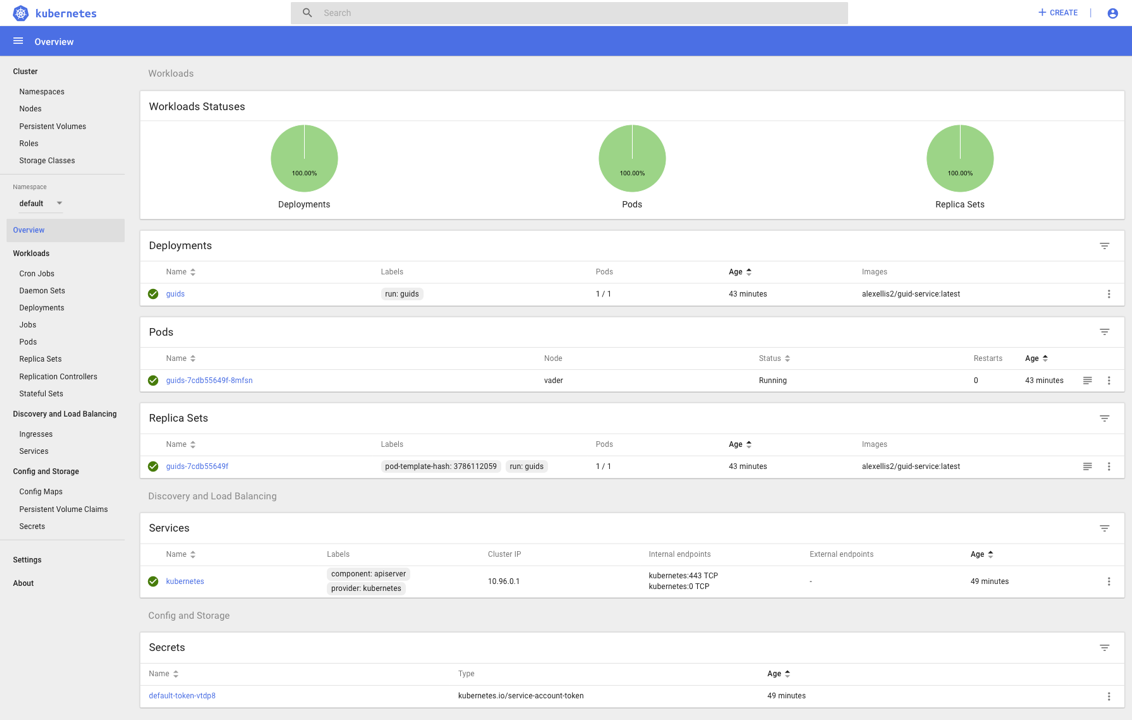
Must affirm third-party consent for Disqus comments to appear.